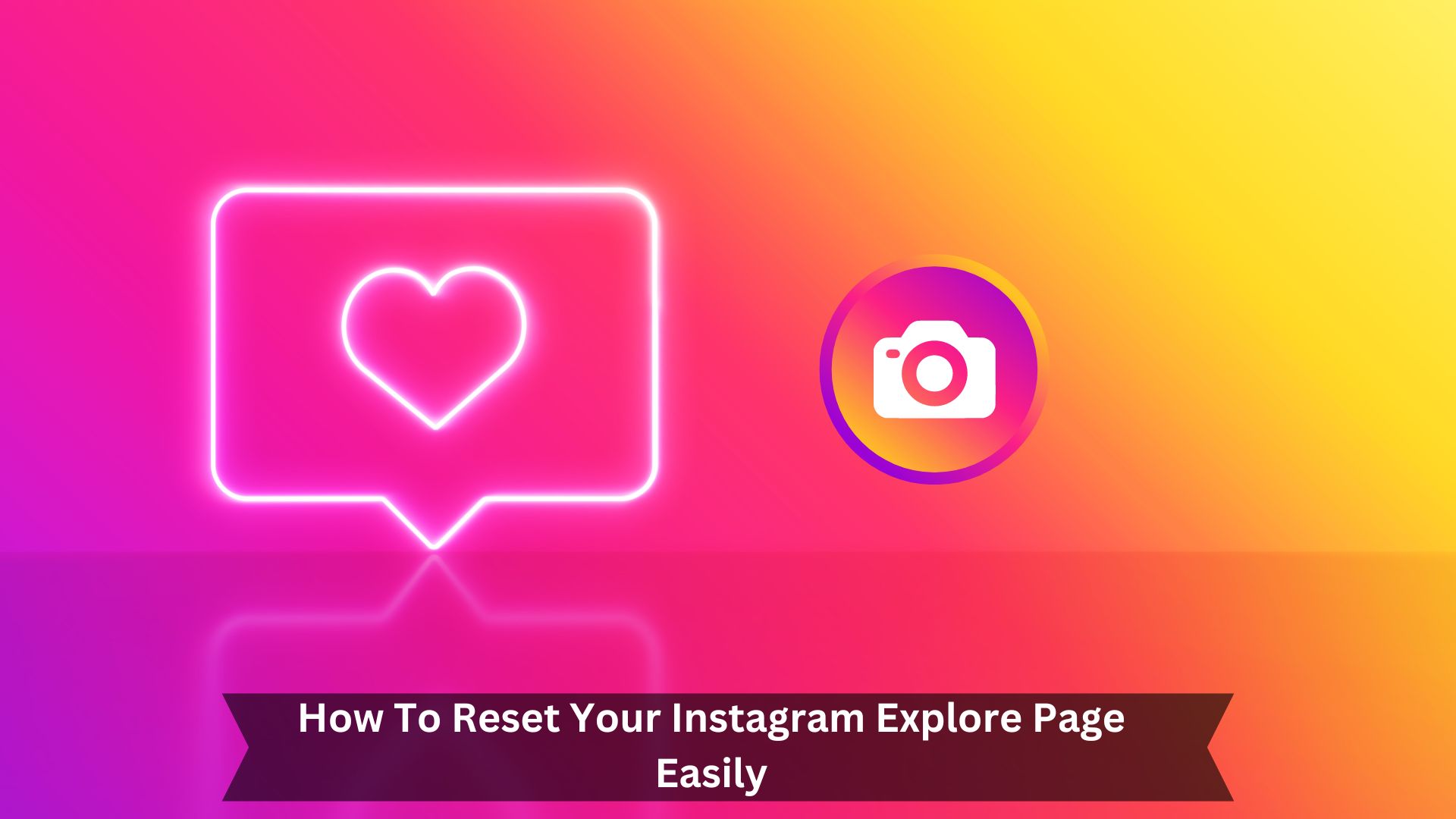Key Takeaways
- Click ‘Not interested’ on posts you don’t like to shape your Explore page.
- Clear your search history in the ‘Security’ settings to remove old preferences.
- Remove Instagram’s saved data in your device settings to reset it.
- Look at and interact with content you currently like to refresh the page.
- Keep updating your interactions to match your new interests on the Explore page.
Introduction
The Instagram Explore page is a simple way for users to find new content and accounts they might like. It uses an intelligent system to show a mix of photos, videos, reels, and stories based on what users do on the app, like what they like and who they follow.
This page changes often, offering fresh suggestions to keep users interested and to help them find new creators and topics they haven’t seen before. With this, Instagram makes the app more enjoyable and helps build a sense of community and discovery.
Ways to Reset Your Instagram Explore Page
Manually Change Settings
Users can often change their settings to reset the Instagram Explore page and make it show what they like. This means choosing the ‘Not interested’ option for posts that don’t appeal to you, which helps change the algorithm.
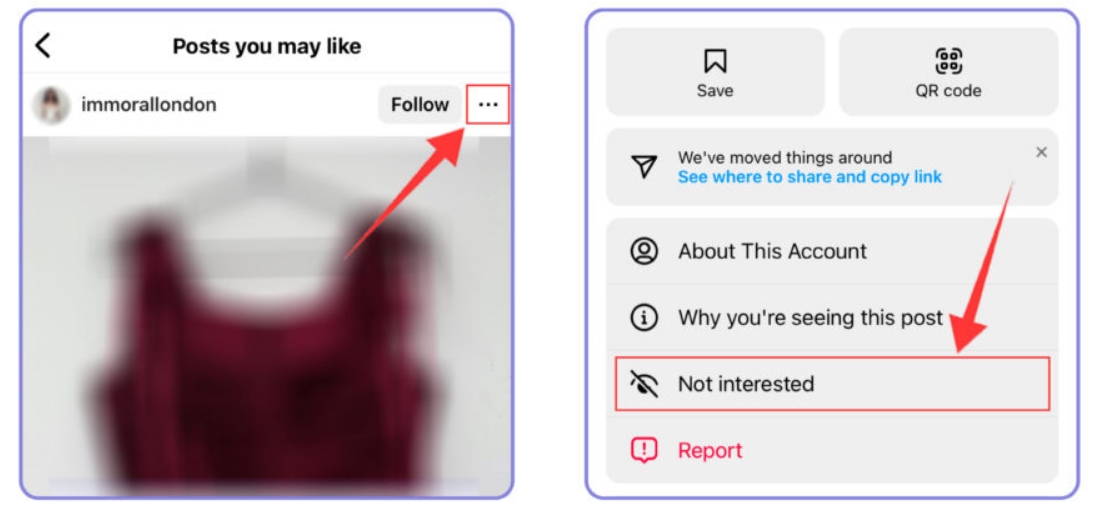
These steps ensure that the Explore page updates to match your new interests instead of sticking to old patterns. This approach makes the content better and improves your experience by making the Explore page fit your current likes more closely.
Do a Quick Refresh
A quick refresh of your Instagram Explore page can help show content that better fits your current likes. To do this, tell Instagram what you don’t like anymore.
Go to the Explore page and interact with the posts. When you see a post you don’t like, tap the three dots at the top and choose ‘Not interested.’ This tells Instagram to stop showing similar posts in the future.
Do this with several posts to make your Explore page match your changing tastes, improving your browsing experience.
Clear Your Search History
Clear your search history to reset your Explore page and prevent old searches from shaping new content suggestions on Instagram.
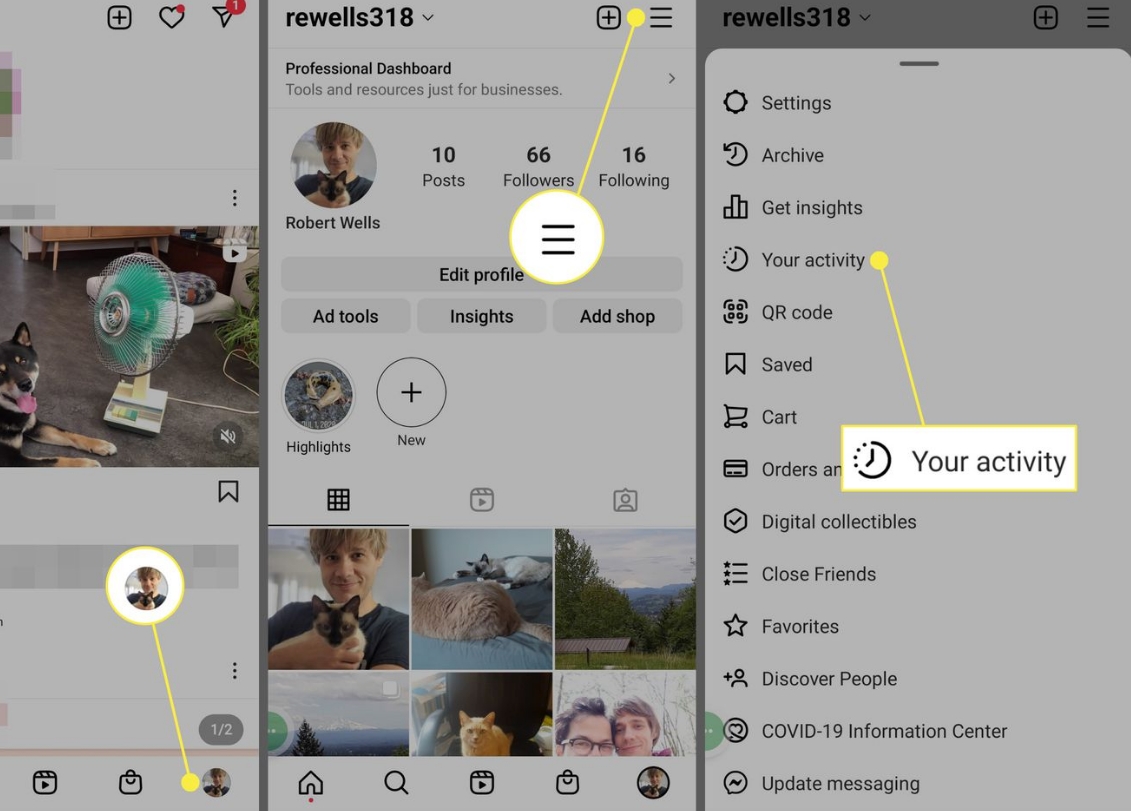
Here’s how: Go to your profile, tap the three lines in the top right, and hit ‘Settings.’ Then, head to ‘Security’ where you’ll see ‘Clear Search History.’ Tap this to erase your past searches.
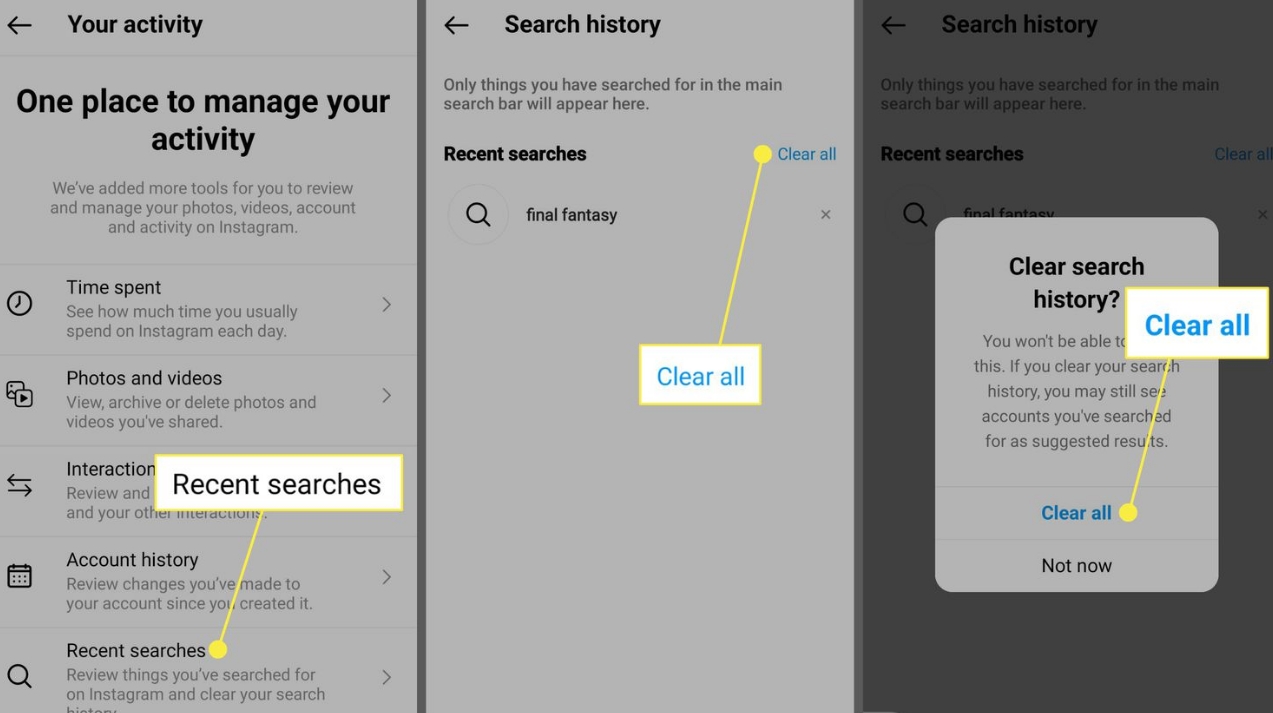
This helps keep the Explore page fresh, letting Instagram suggest new content that matches your interests better.
Clear Instagram Cache
To refresh your Instagram Explore Page, clear the app’s cache. This step removes stored data that affects what you see. Go to your device settings, find Instagram in your apps list, and tap ‘clear cache.’ This won’t erase your account info, just temporary files that impact your Explore Page.
After clearing the cache, Instagram will reset and start showing content that matches your recent interests and activity, possibly making your Explore Page more relevant.
Benefits of resetting the Explore Page
Resetting your Instagram Explore page can improve your browsing by showing content that matches your current interests. When you reset the page, the algorithm updates to show fresher, more relevant content.
This clears out old or unrelated posts, making space for new ones that better match what you like now. A reset can improve your experience with more engaging content, keeping you interested and active on the platform. It also reduces unwanted posts, ensuring that your feed stays fresh and closely matches your preferences.
Suggestions for customizing your Explore Page
To customize your Instagram Explore Page, actively engage with posts you like. Like, comment on, and share these posts. This tells Instagram’s algorithms what you prefer, helping to shape your Explore Page.
Also, use the ‘Not interested’ option on posts you don’t like. This feedback helps fine-tune the content you see. Clear your search history and cache in Instagram’s settings for more significant changes. This resets your preferences, giving you a new start on content suggestions.
Conclusion
In conclusion, resetting your Instagram Explore page can improve your experience. It will help show you content that matches your interests. By controlling what you see on your Explore page, you can make Instagram work better for you. You can find content you like. You can clear your search history, interact with posts you enjoy, or select ‘Not interested’ to shape your feed. These actions refresh your feed and make browsing more engaging and relevant. Taking these steps will help you enjoy Instagram more.